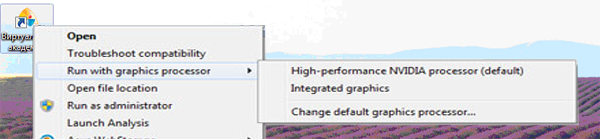If your notebook supports NVidia Optimus technology, perhaps vAcademia runs using Intel integrated video cart, and high-perfomance NVidia video card is not used. You can manually specify which GPU to use. There are two ways:
1) Specify to use the graphics processor by setting "Preferred GPU" in the "Manage settings for 3D".
The NVIDIA Control Panel is available at the tab "Hardware and Sound" in Windows Control Panel.
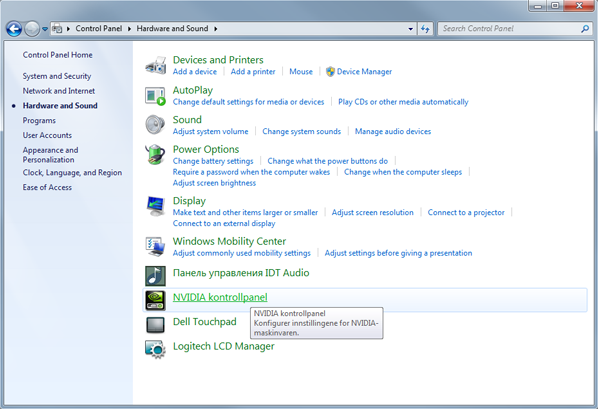
If the vAcademia is not displayed in the list of installed programms, it should be added
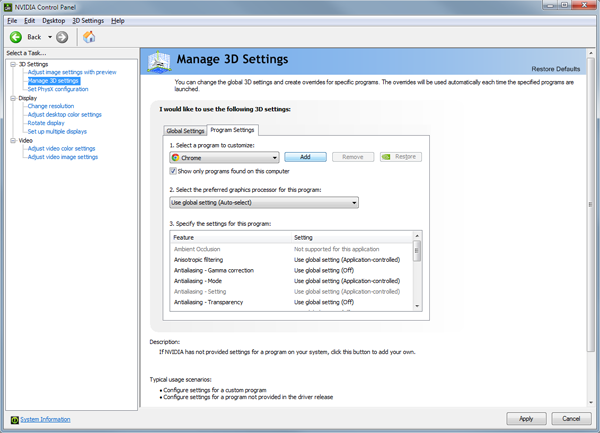
by selecting an executable file.
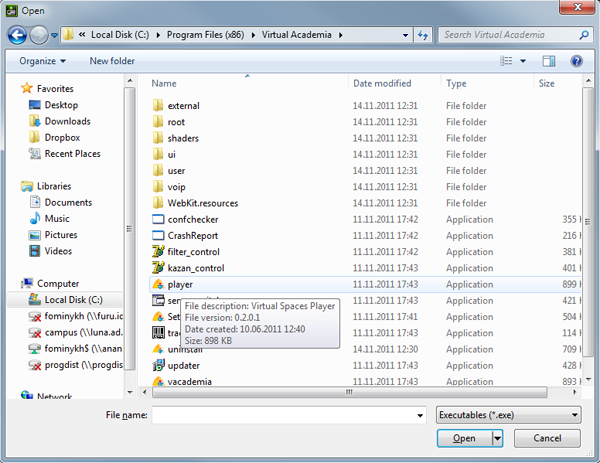
Further you should specify to use GP Nvidia for it
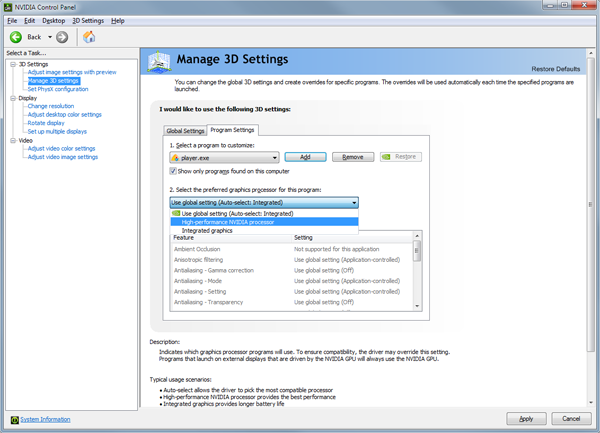
and apply changes.
If the vAcademia is already running it should be restarted to make this setting work.
You can be sure you have done everything correctly. To do this: click on GPU nVidia Activity icon in the system tray. If GP Nvidia Activity icon is hidden you can show it by turnning on the setting "Show GP activity icon in the system tray" at the NVIDIA Control Panel -> Desktop.
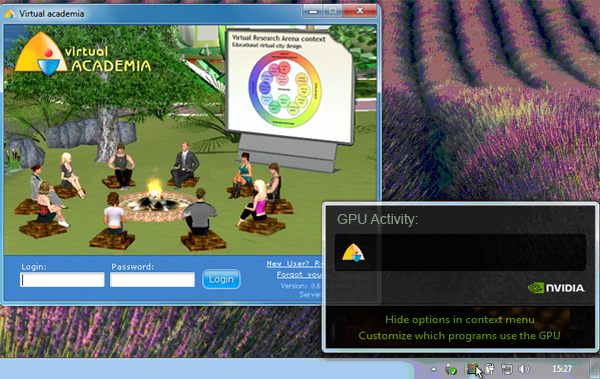
2) Alternative way. Specify graphics processor for use when programm is stated.
To do this select "Add item 'Run with the GPU' in context menu" in the main menu of the NVIDIA Control Panel.
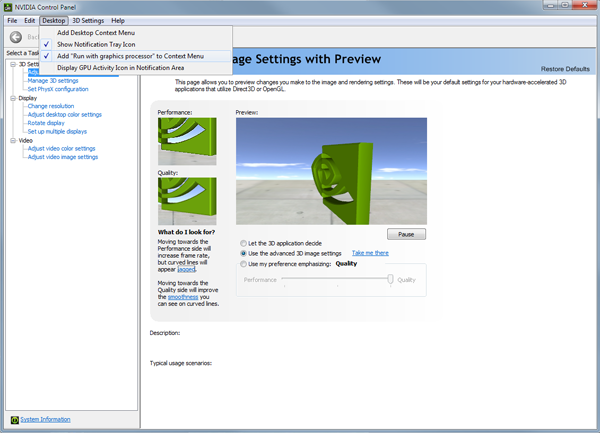
And run the vAcademia specifying the use of a GPU nVidia.